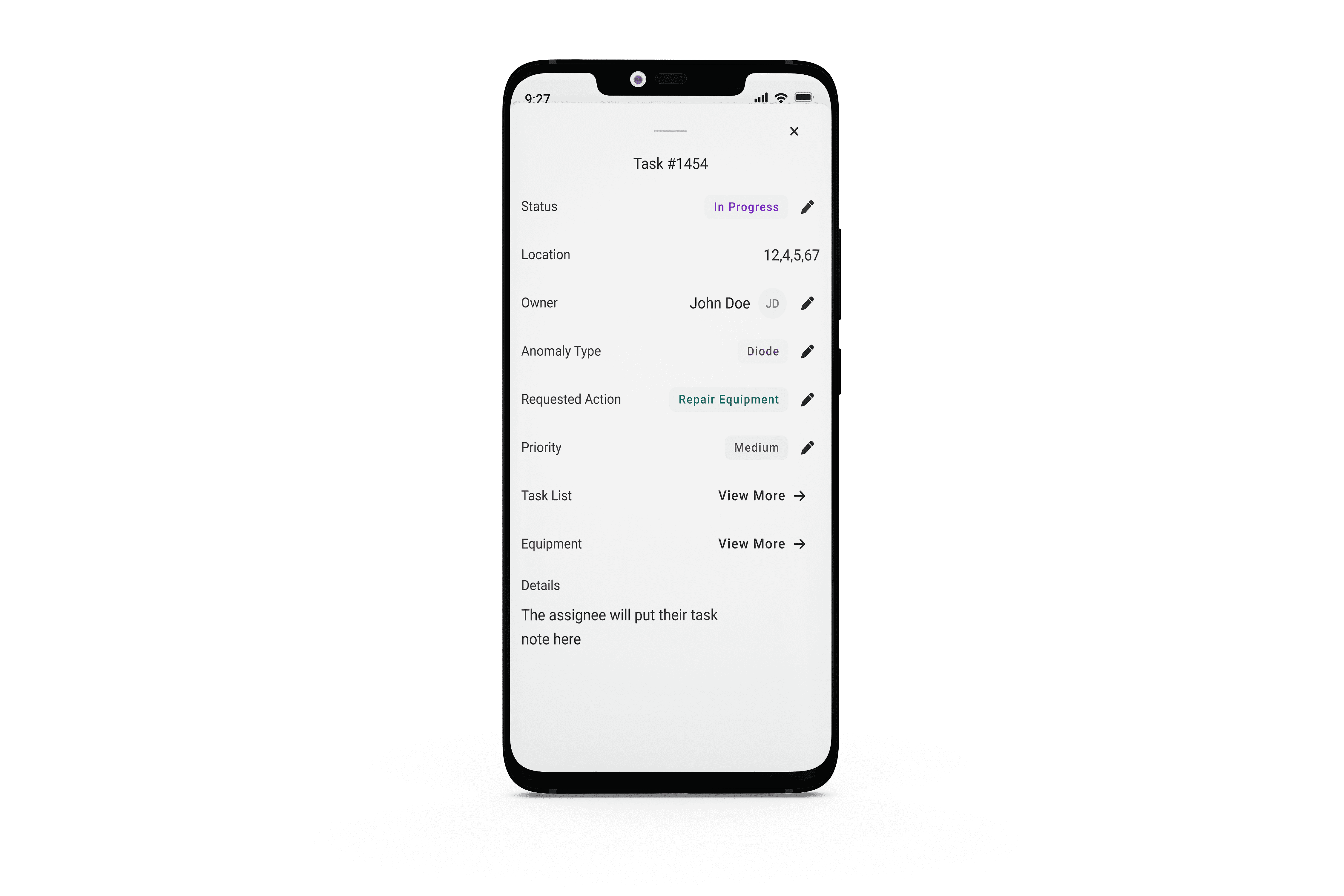How to view and update Tasks in the Raptor Solar Mobile App
To view Tasks
-
Open Map Layer Settings by clicking the Paper Stack icon in the bottom left corner of the screen
-
In the Data dropdown, select Tasks
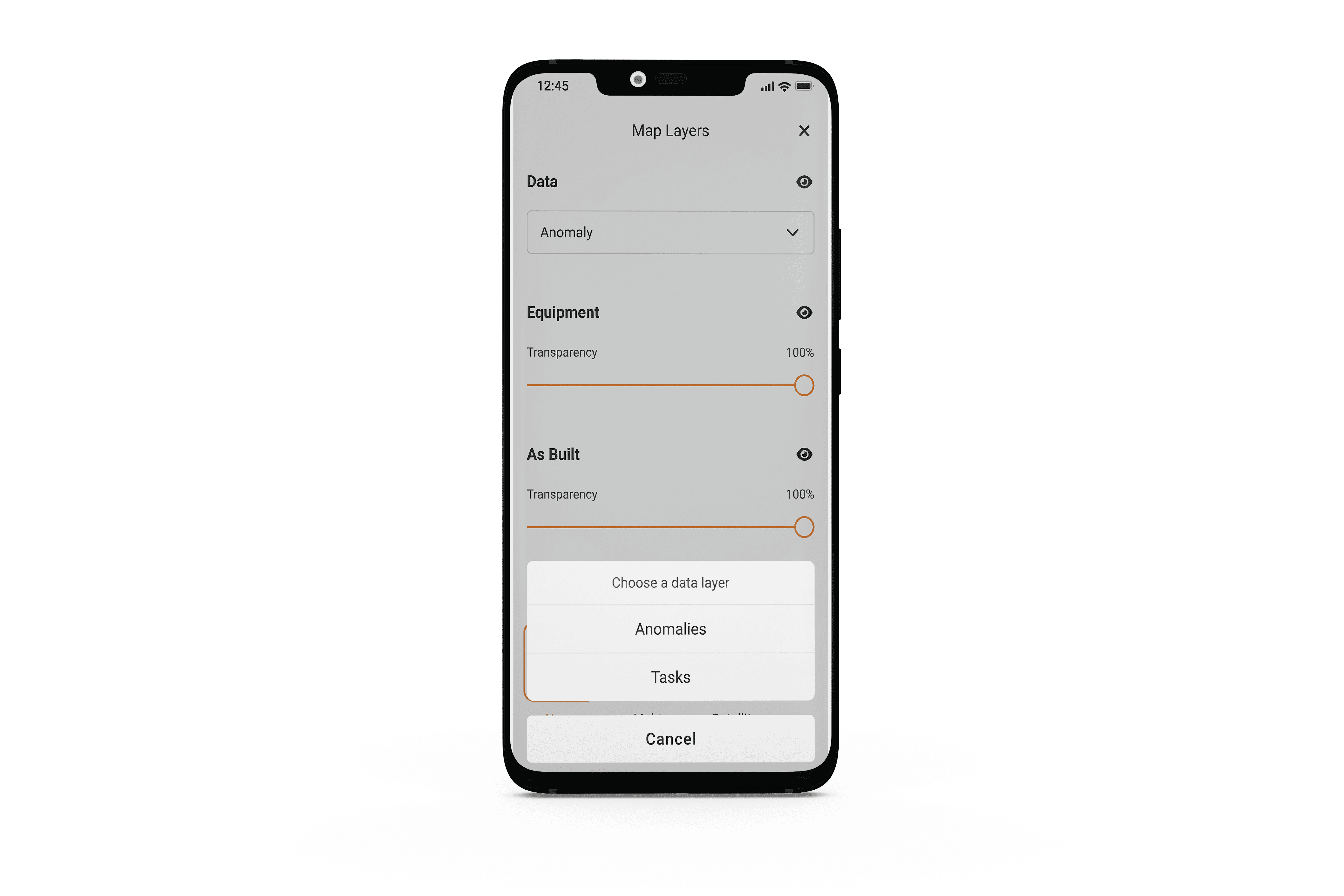
To filter Tasks
-
Click the Filter icon in the top right corner of the screen
-
Select which Task List you want to view and filter by a variety of different Task fields including Owner, Priority and Status.
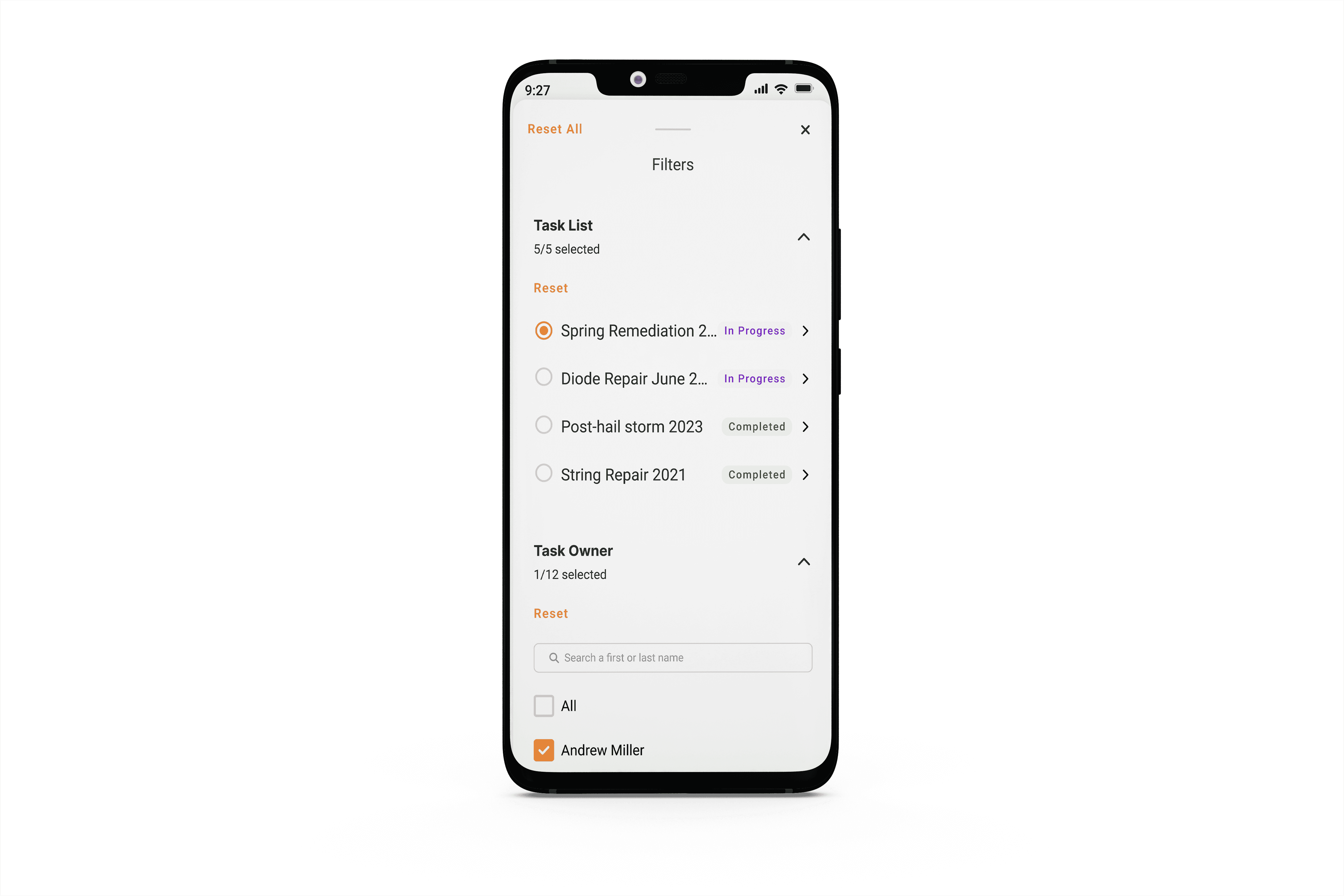
To edit Tasks
-
Click on a Task in the map view or from the Task List
-
Edit any field marked with a Pencil icon
-
Click the field you would like to update
-
Select the new input
-
You will see a message indicating the the field has been updated successfully
-
Note that when offline, if you download the Task List you will still be able to edit and update Tasks which will sync to the cloud once you have signal. See How to download a site for offline use in the Raptor Solar Mobile App.