Using the Digital Twin for your site(s)
Navigate to the digital twin to interact with inspection findings, review detected vs. resolved anomalies, and more.
Note: Users will need to be granted View access to either the site level or the full account portfolio to enable navigation of the Digital Twin.
For the ability to change anomaly statuses, users will need the "Edit" permission enabled if they have site level access; for users with full portfolio access, they will need the "Edit All Solar Reports" permission enabled.
Org admins can manage permissions by following this guide.
Raptor Maps creates a Digital Twin for each of your solar sites. The Digital Twin is made up of: Site Overview, Map View, and List View.
-
Navigate to app.raptormaps.com and log in using your credentials. If you do not have a Raptor Maps account, please ask your organization’s admin to add you following this guide
-
Select a site from the Dashboard or navigate to your complete Solar Sites list
Site Overview with site-level tools:
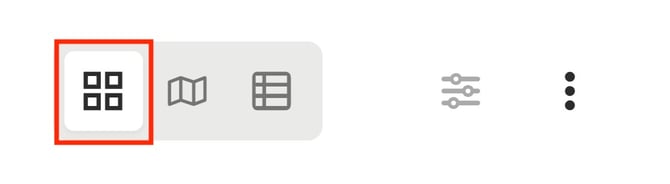
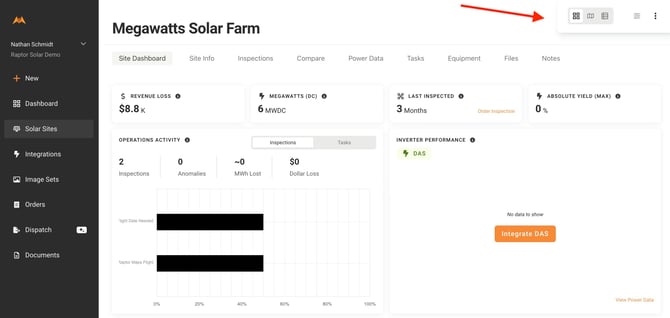
Map View:
-
Select the Inspections tab or navigate to the Digital Twin via the menu in the upper-right as shown below
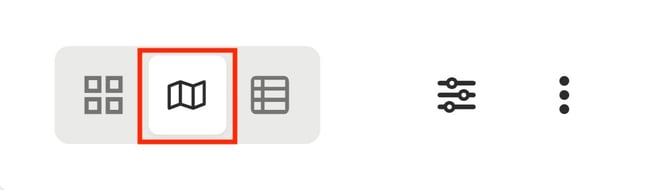
-
Once an inspection has been selected, a summary of findings (by anomaly type) will populate in the left toolbar
-
Each block in the map will display a numbered bubble corresponding to the sum of anomalies in that block. These sums are responsive to the filters you select
-
Filter between anomaly types/statuses via the “slider” icon in the upper-right (shown below)
-
Scroll down past the anomalies in the left toolbar to reveal “Background” options to manage the visibility of map layers

-
Zooming in on an inverter block will reveal the individual anomalies in the map
-
Users can click directly on the anomalies in the map to review details and update the status of each anomaly. Technicians can mark items as “Resolved” to keep the digital twin up-to-date based on remediation


- Users can also bulk update anomaly statuses, either by selecting an area on the map or by creating a filter.
-
Bulk Update via Map Selection
To select an area on the map, press the shift key, while clicking and dragging the cursor on the map to draw a box. This will create a list of anomalies filtered to the boxed area and also pre-select them for bulk actions. To update the anomaly statuses for the boxed anomalies, select the Bulk Action button in the top right, and Update Status from the dropdown.
-
Bulk Update via Filter Tools
Users can also create filters via the filter controls in the top right corner of the map view screen. Once filtered to the desired anomaly type, select the anomalies via the "Select All" checkbox, or individual anomaly checkboxes. To update the anomaly statuses for the filtered anomalies, select the Bulk Action button in the top right, and Update Status from the dropdown.

List View:
-
Summary findings and cumulative anomaly impacts are displayed in the “List” view
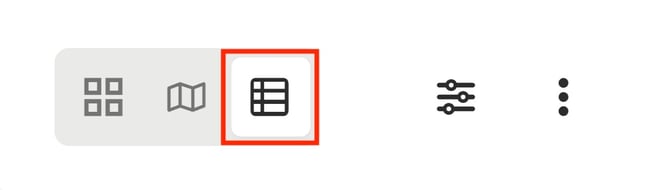

-
Review anomaly details & locations. Update status by selecting an item from the list
-
Snap to the selected anomaly in the map by selecting “Map View”

-
Generate exports and share report access via the “kebab” menu in the upper-right corner

For a narrated walkthrough on how to use the Digital Twin, reach out to support@raptormaps.com.