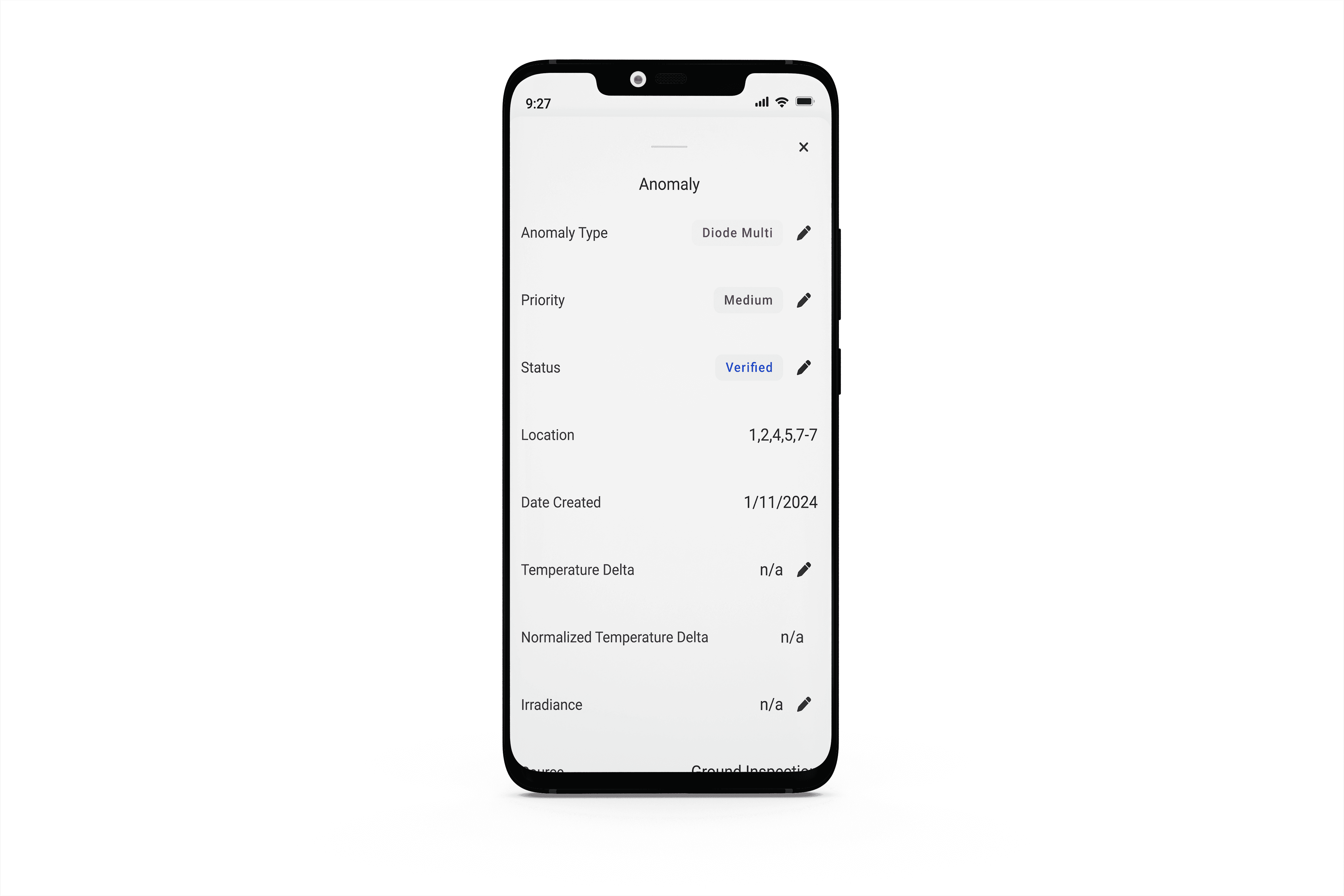How to view and update Anomalies in the Raptor Solar Mobile App
To view Anomalies
-
Open Map Layer Settings by clicking the Paper Stack icon in the bottom left corner of the screen
-
In the Data dropdown, select Anomalies
-
Note that when you first open your map, it will automatically default to showing the Anomalies layer and the most recent Inspection.
-
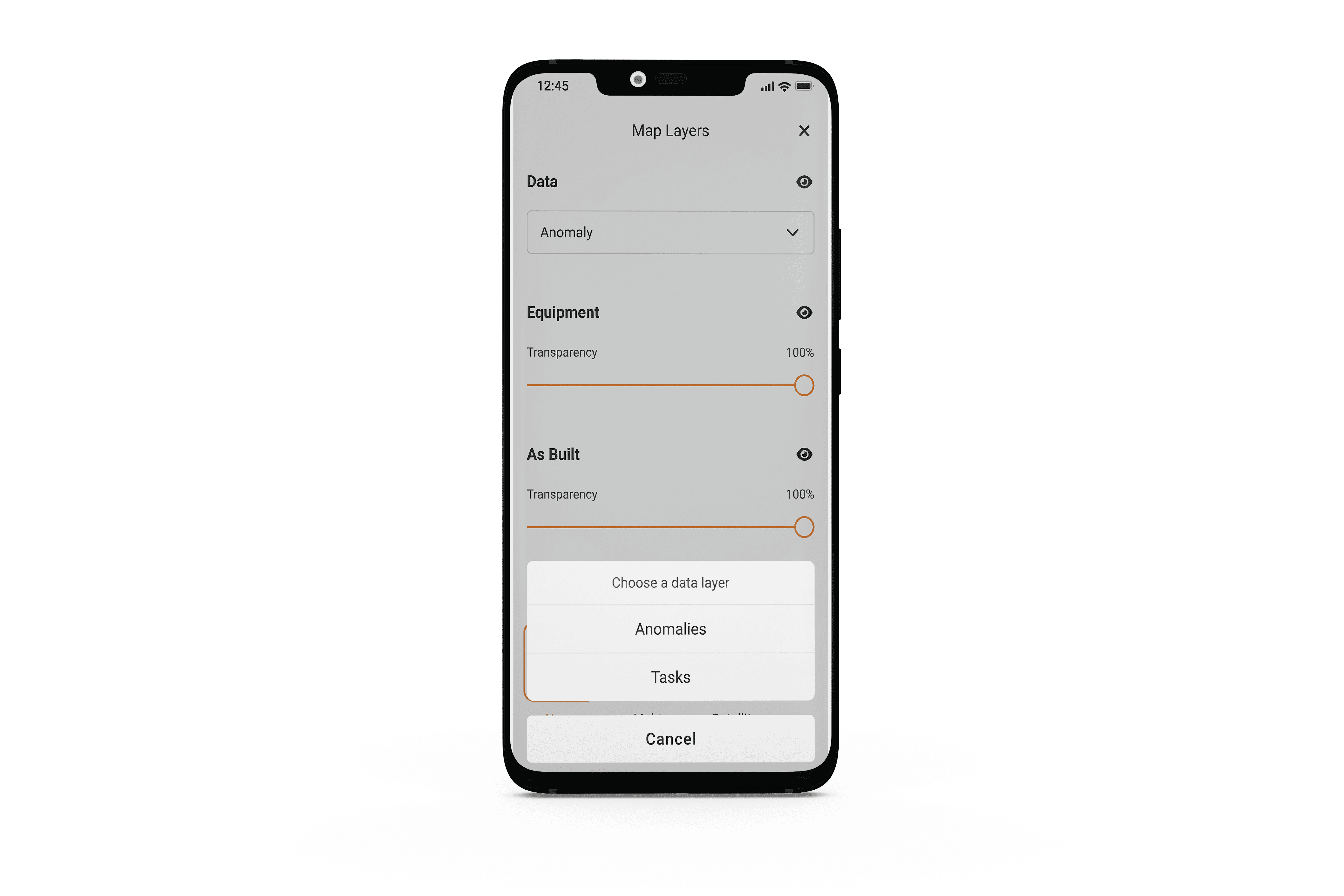
To change the Inspection you are viewing
-
Open Map Layer Settings by clicking the Paper Stack icon in the bottom left corner of the screen
-
Click “Update” next to Inspection source
-
Select the desired inspection
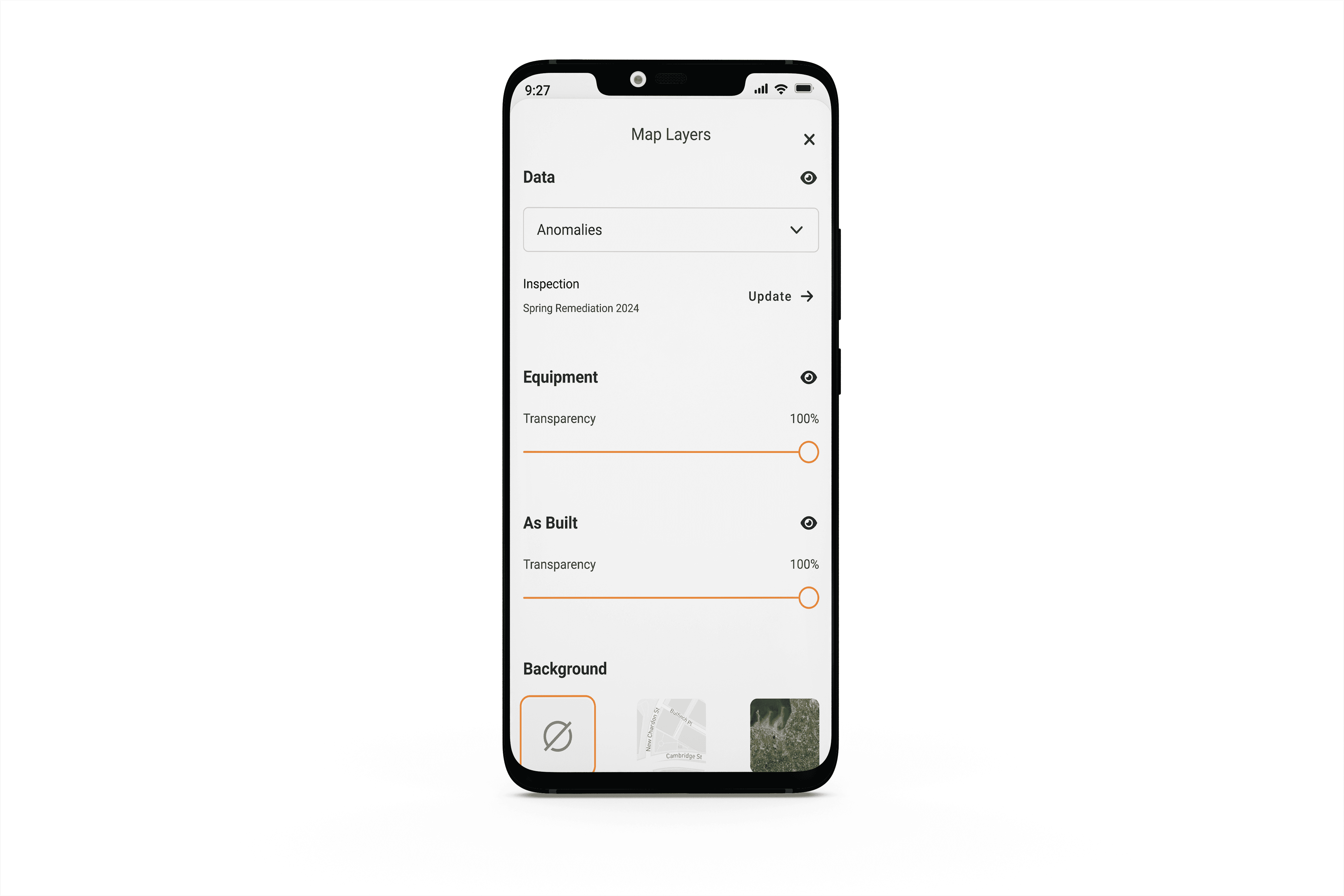
To filter Anomalies
-
Click the Filter icon in the top right corner of the screen
-
Filter by a variety of different Anomaly fields including Type, Priority and Status.
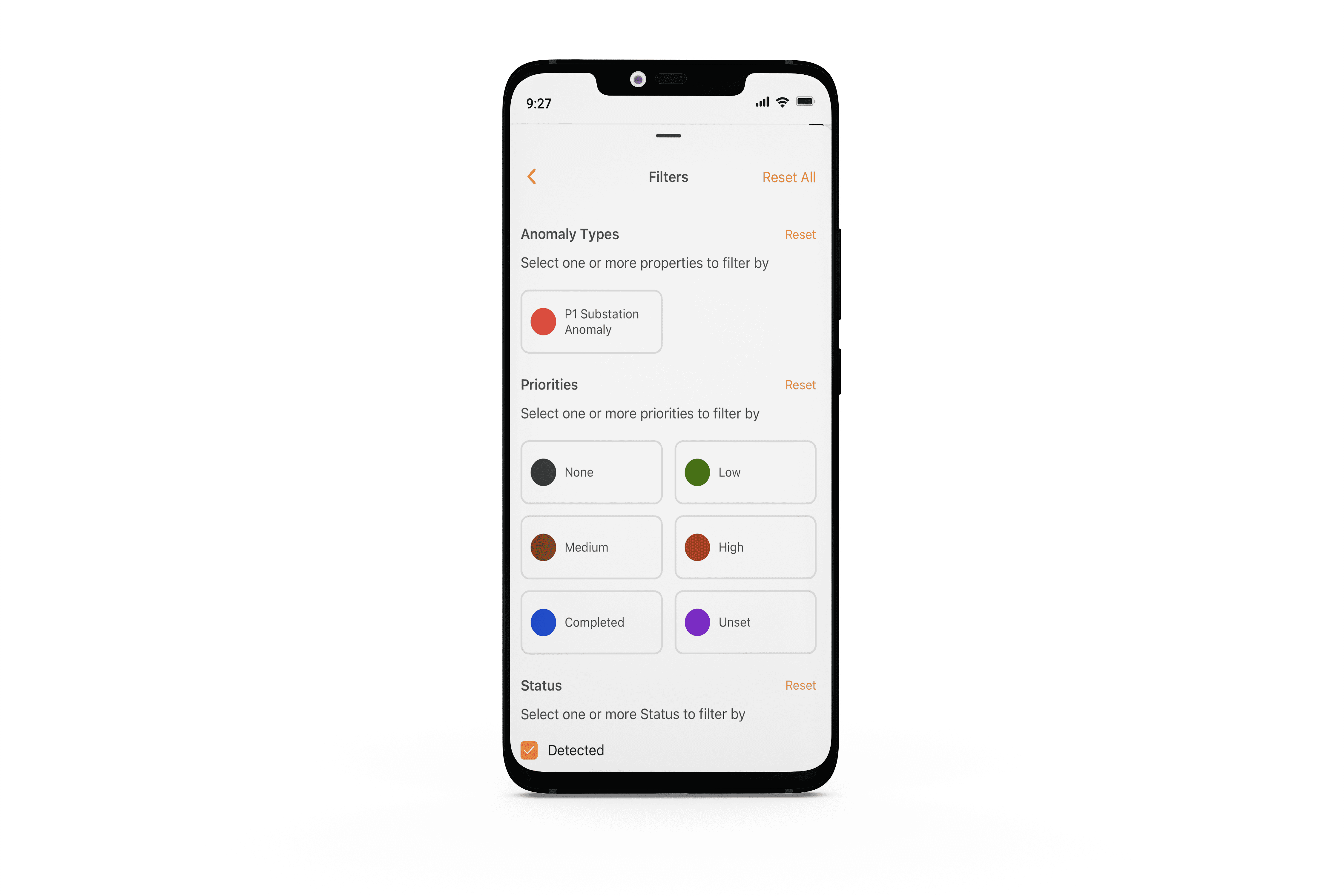
To edit Anomalies
-
Click on an Anomaly in the map view
-
Edit any field marked with a Pencil icon
-
Click the field you would like to update
-
Select the new input
-
You will see a message indicating the the field has been updated successfully
-