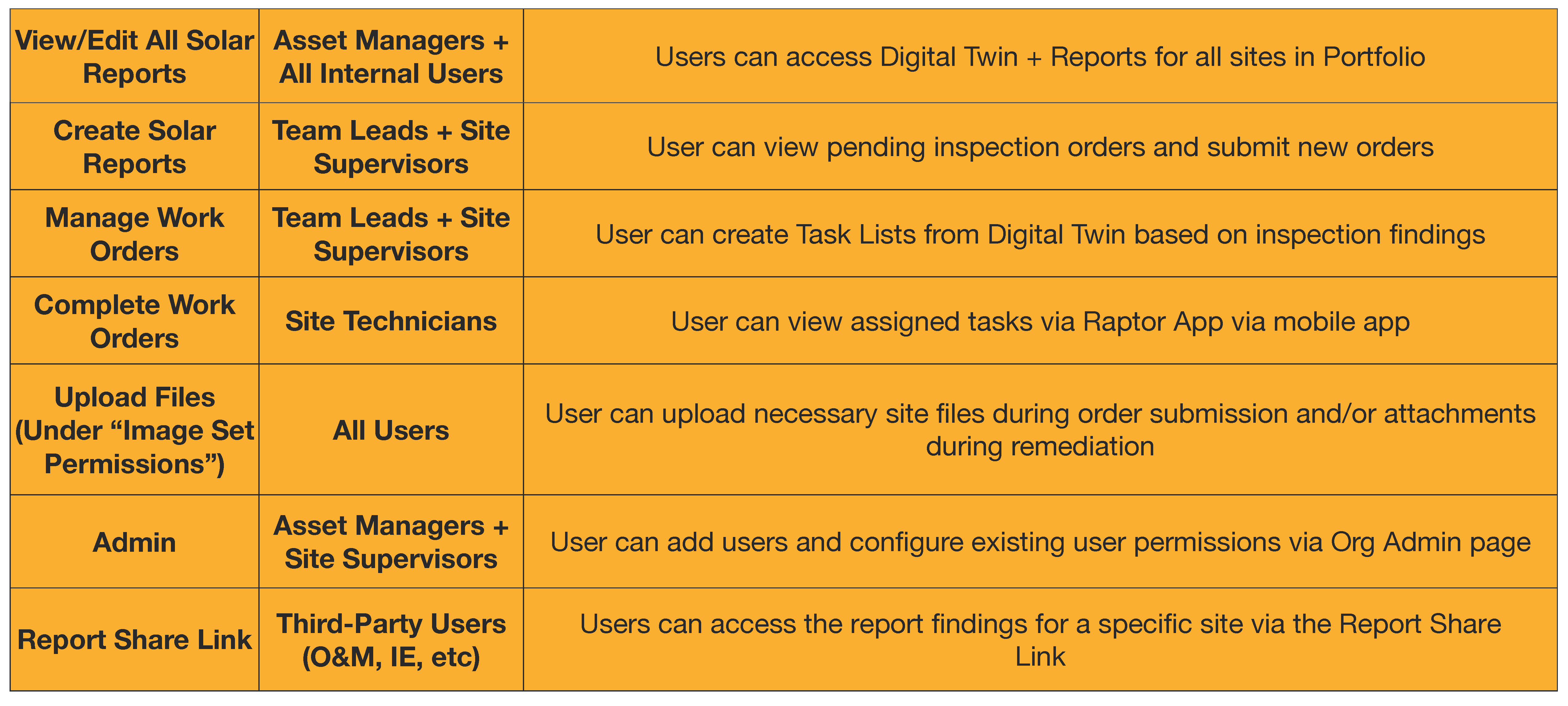How to Manage Users & Permissions
Jump to:
-
Adding a New User to Your Organization
-
Limiting User Access to Specific Farm(s)
-
Permission Definitions
Adding a New User to Your Organization
These steps will grant a user access to your organizations entire portfolio. To add a user to an individual site, please see the Limiting User Access to Specific Farm(s) section below.
-
Click on the dropdown arrow adjacent to the user name. In the dropdown menu, click on the cogwheel associated with the organization name.
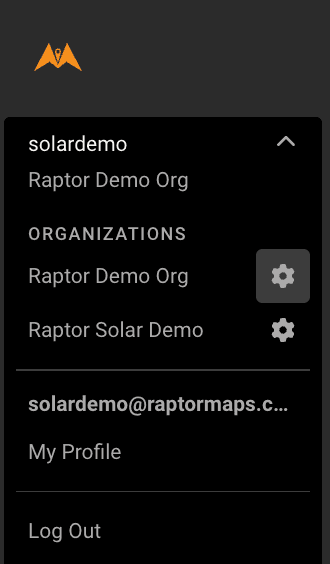
-
Enter an email address in the box provided at the bottom of the page. Check boxes to assign each user with the appropriate organization-wide permissions - Each user you add receives an invitation email. The email includes a link to app.raptormaps.com. The new user will need to click on the link in this email to set a password in order to access the app.

-
If you wish to give users access to all reports, adding users here with the all permissions checked is all that you need to do.
See below for a step-by-step video:
Limiting User Access to Specific Farm(s)
If you wish to limit user access to specific solar farms Third-Party users can be added to view specific sites via the “Share” tab of each inspection report. Add the user to your organization, and do not assign any org-wide permissions. Then navigate to the inspection report for the site you want to share, select the “Share” tab. And this user will appear under the ‘Users to Add” dropdown menu.
-
Important note: A user with ‘edit’ permissions will be able to view the email addresses of all users in your organization.
Permission Definitions: